Recurring Runs with Cron
This example assumes we have a task registered on a running worker.
A Cron is a time-based job scheduler that allows you to define when a task should be executed automatically on a pre-determined schedule.
Some example use cases for cron-style tasks might include:
- Running a daily report at a specific time.
- Sending weekly digest emails to users about their activity from the past week.
- Running a monthly billing process to generate invoices for customers.
Hatchet supports cron triggers to run on a schedule defined in a few different ways:
- Task Definitions: Define a cron expression in your task definition to trigger the task on a predefined schedule.
- Dynamic Programmatically: Use the Hatchet SDKs to dynamically set the cron schedule of a task.
- Hatchet Dashboard: Manually create cron triggers from the Hatchet Dashboard.
The expression is when Hatchet enqueues the task, not when the run starts. Scheduling constraints like concurrency limits, rate limits, and retry policies can affect run start times.
Cron Expression Syntax
Cron expressions in Hatchet follow the standard cron syntax. A cron expression consists of five fields separated by spaces:
┌───────────── minute (0 - 59)
│ ┌───────────── hour (0 - 23)
│ │ ┌───────────── day of the month (1 - 31)
│ │ │ ┌───────────── month (1 - 12)
│ │ │ │ ┌───────────── day of the week (0 - 6) (Sunday to Saturday)
* * * * *Each field can contain a specific value, an asterisk (*) to represent all possible values, or a range of values. Here are some examples of cron expressions:
0 0 * * *: Run every day at midnight*/15 * * * *: Run every 15 minutes0 9 * * 1: Run every Monday at 9 AM0 0 1 * *: Run on the first day of every month at midnight
Defining a Cron in Your Task Definition
You can define a task with a cron schedule by configuring the cron expression as part of the task definition:
In the examples above, we set the on cron property of the task. The property specifies the cron expression that determines when the task should be triggered.
Note: When modifying a cron in your task definition, it will override any cron schedule for previous crons defined in previous task definitions, but crons created via the API or Dashboard will still be respected.
Programmatically Creating Cron Triggers
Create a Cron Trigger
You can create dynamic cron triggers programmatically via the API. This is useful if you want to create a cron trigger that is not known at the time of task definition,
Here’s an example of creating a a cron to trigger a report for a specific customer every day at noon:
In this example you can have different expressions for different customers, or dynamically set the expression based on some other business logic.
When creating a cron via the API, you will receive a cron trigger object with a metadata property containing the id of the cron trigger. This id can be used to reference the cron trigger when deleting the cron trigger and is often stored in a database or other persistence layer.
Note: Cron Name and Expression are required fields when creating a cron trigger and we enforce a unique constraint on the two.
Delete a Cron Trigger
You can delete a cron trigger by passing the cron object or a cron trigger id to the delete method.
Note: Deleting a cron trigger will not cancel any currently running instances of the task. It will simply stop the cron trigger from triggering the task again.
List Cron Triggers
Retrieves a list of all task cron triggers matching the criteria.
Managing Cron Triggers in the Hatchet Dashboard
In the Hatchet Dashboard, you can view and manage cron triggers for your tasks.
Navigate to “Triggers” > “Cron Jobs” in the left sidebar and click “Create Cron Job” at the top right.
You can specify run parameters such as Input, Additional Metadata, and the Expression.
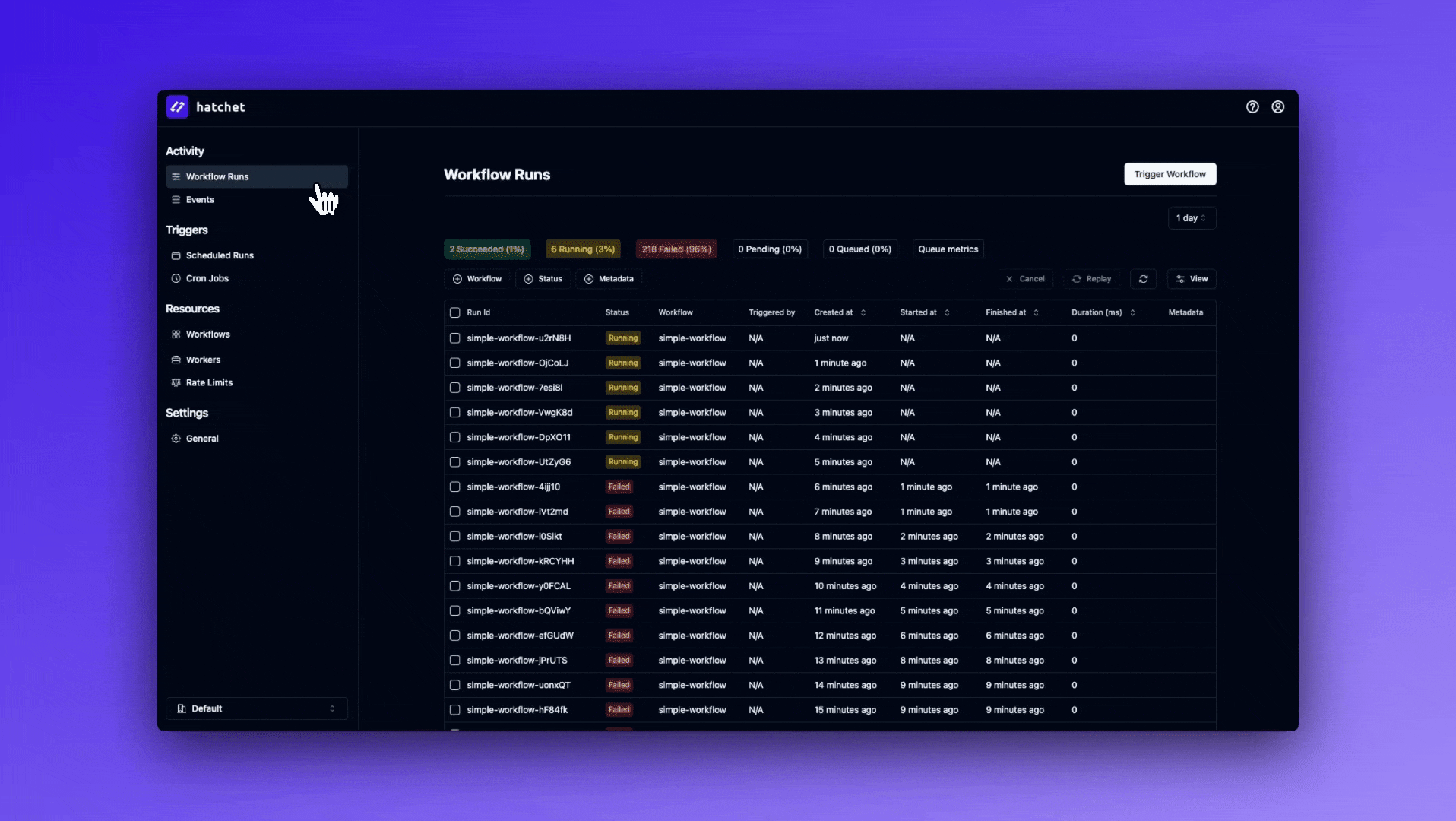
Cron Considerations
When using cron triggers, there are a few considerations to keep in mind:
-
Time Zone: Cron schedules are UTC. Make sure to consider the time zone when defining your cron expressions.
-
Execution Time: The actual execution time of a cron-triggered task may vary slightly from the scheduled time. Hatchet makes a best-effort attempt to enqueue the task as close to the scheduled time as possible, but there may be slight delays due to system load or other factors.
-
Missed Schedules: If a scheduled task is missed (e.g., due to system downtime), Hatchet will not automatically run the missed instances. It will wait for the next scheduled time to trigger the task.
-
Overlapping Schedules: If a task is still running when the next scheduled time arrives, Hatchet will start a new instance of the task or respect the concurrency policy.